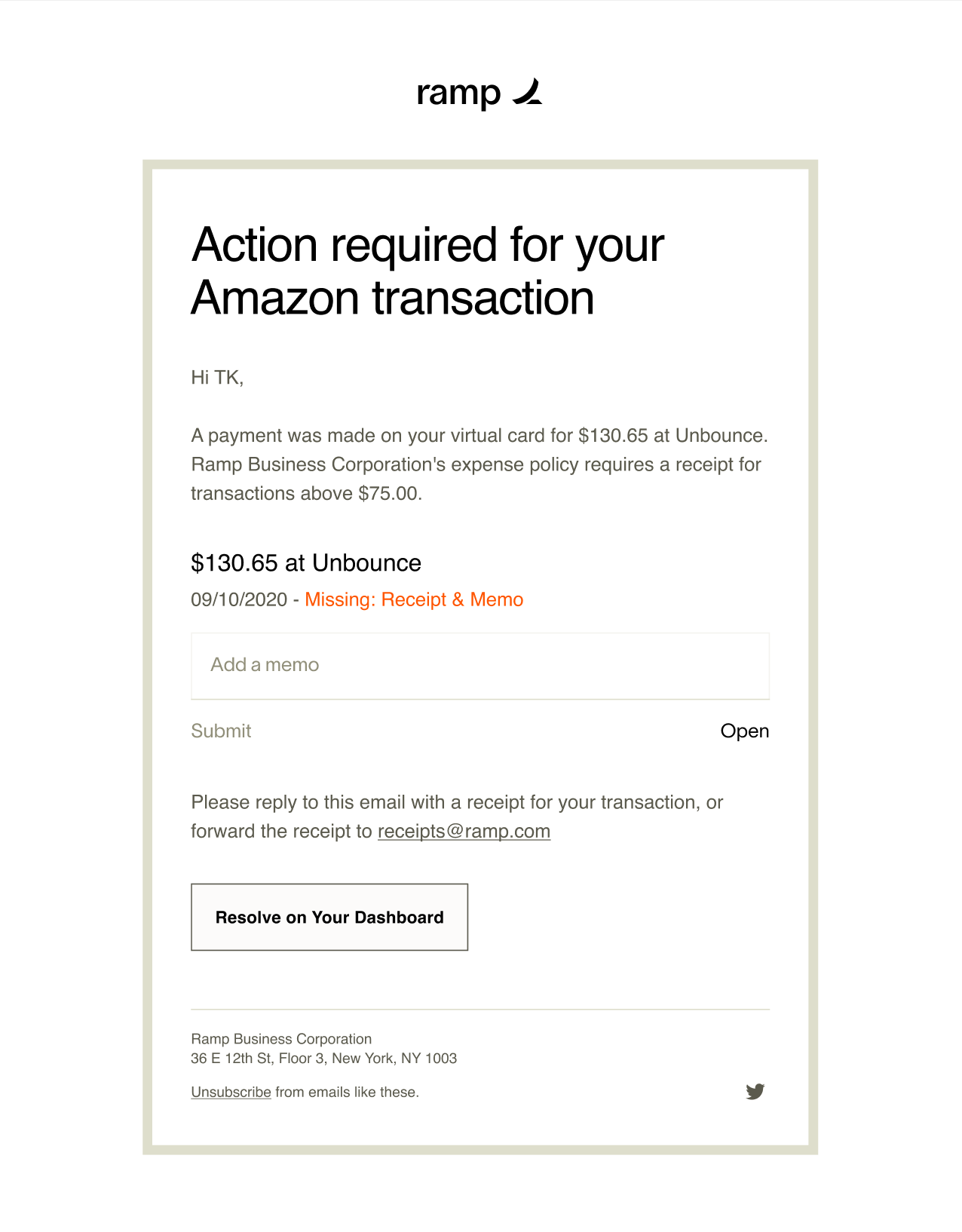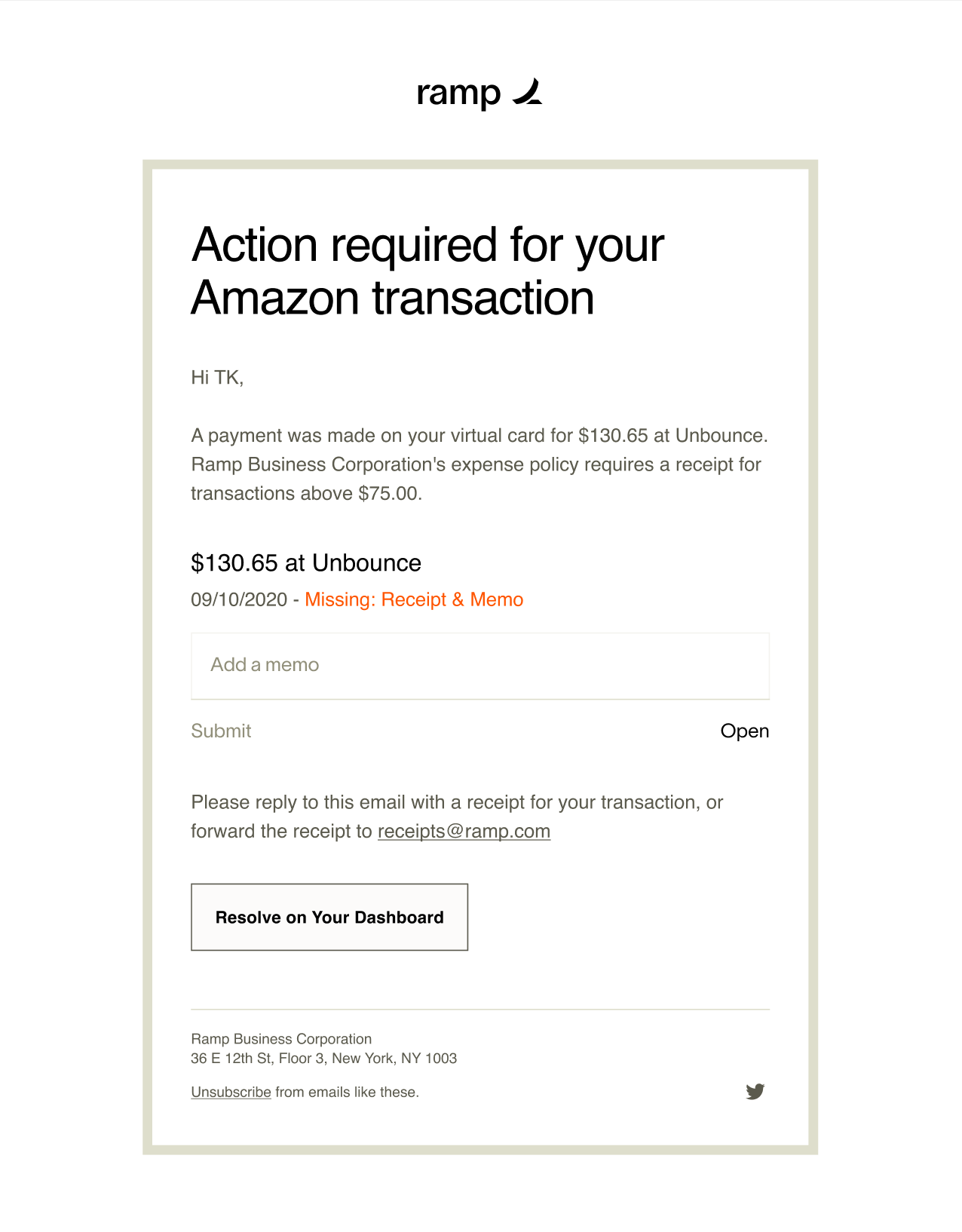
After your transaction, you can send your receipts to Ramp in a few ways:
| Channel | Receipts | Memos | Accounting Fields |
|---|---|---|---|
| SMS | Text us at HIRAMP | ||
| (447-267) - we will match | |||
| For international users, please text 844-331-1023 | Text us - we will add the memo to the last transaction | Click the submission link sent via SMS for a mobile-friendly submission flow | |
| Forward to [email protected] | Add "memo: enter your memo" in the body of the email | Directly edit fields from your email if using Gmail | |
| Ramp.com | Click into the transaction or missing items section and upload the receipt | Click into the transaction or missing items section and add memo | Click into the transaction or missing items section and enter field |
| Slack | Send your receipt to the Ramp app on Slack | ||
| (Simple type /ramp, press enter, then attach a picture of your receipt to the next message) | Add a memo when Slack app prompts you to (after receipt has been matched) | Click into the link within Slack to enter the fields within the Ramp website | |
| Mobile App | Capture a receipt using our mobile app or use the share extension on your phone | Tap into the transaction to record your memo | Scroll further to add your accounting fields in-app |
Ramp offers automatic receipt matching for multiple languages / countries and international currencies, which means that we will automatically match your receipts to the correct transactions. You no longer have to spend time finding receipts and attaching them to your transactions— Ramp will do it for you.
Pro Tips:
To include a memo when forwarding your receipts, simply enter "Memo: insert memo here" into the of the email that you send to us
body
Ramp will send you weekly emails each Friday reminding you of any missing items
Save our email: [email protected]
You can forward multiple receipts to us at once
If you are using Gmail, you can directly enter memos and other fields within the email thanks to the power for interactive emails. No more logging in!