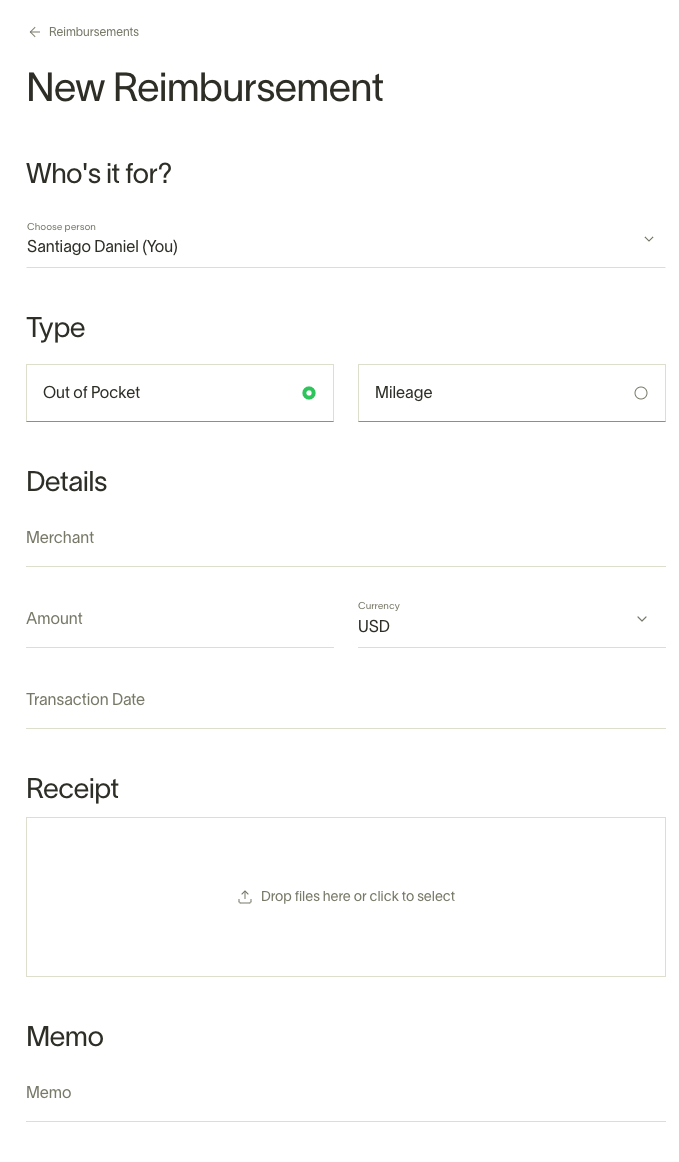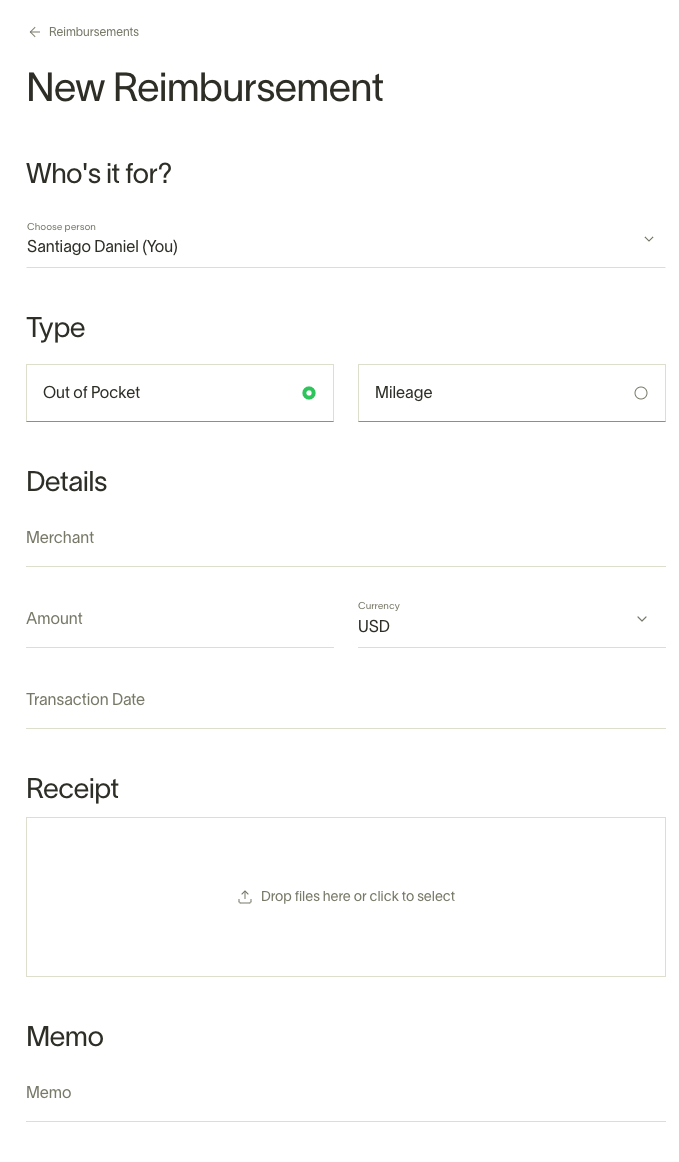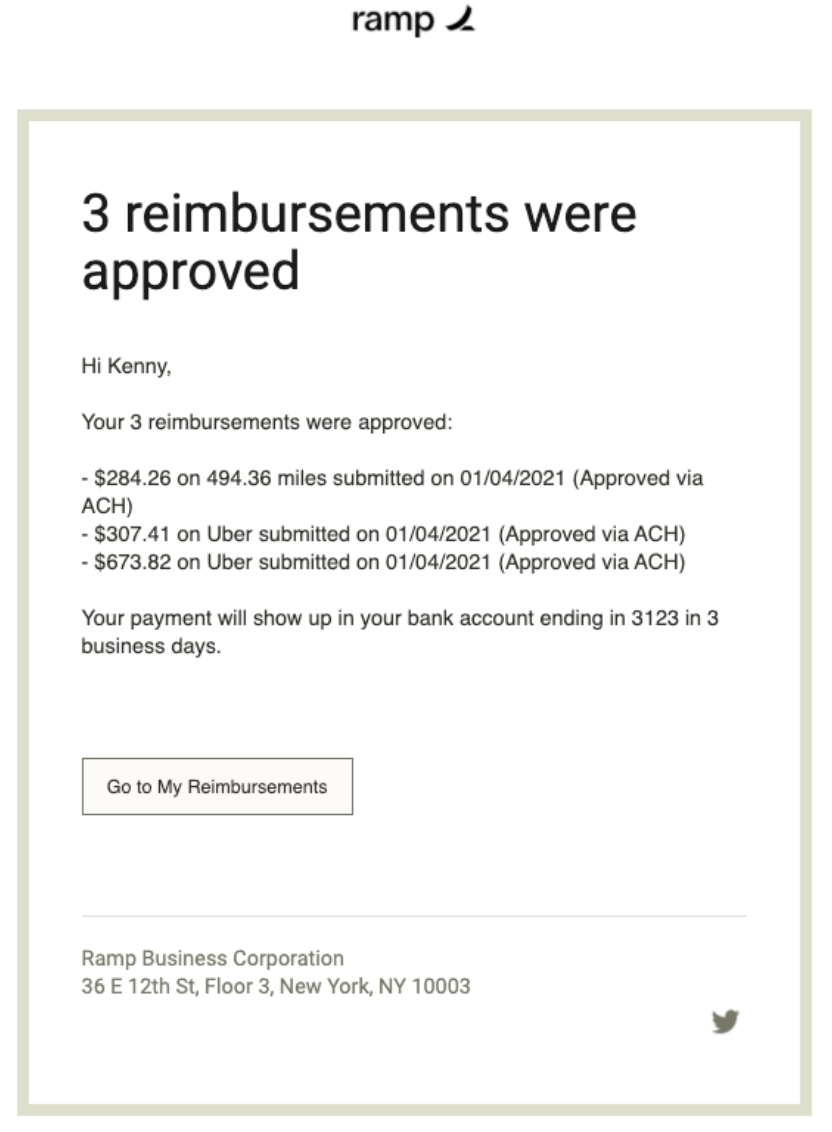- Via the Ramp Platform:
- Go to "My Ramp" > "Reimbursements".
- Click "New Reimbursement". You can drag and drop receipts or duplicate existing ones.
- Required: Attach a receipt and provide a memo stating the reason for the expense.
- To add more receipts, click an existing draft and use the 'upload' button.
- Via Email:
- Send receipts to [email protected]. Each receipt sent separately will be treated as a distinct reimbursement.
- Via Mobile:
- Use the mobile browser or download the Ramp app on iOS to easily submit receipts on the go.
Reimbursements save automatically. You, or your approvers, can adjust the amount until the final approval.
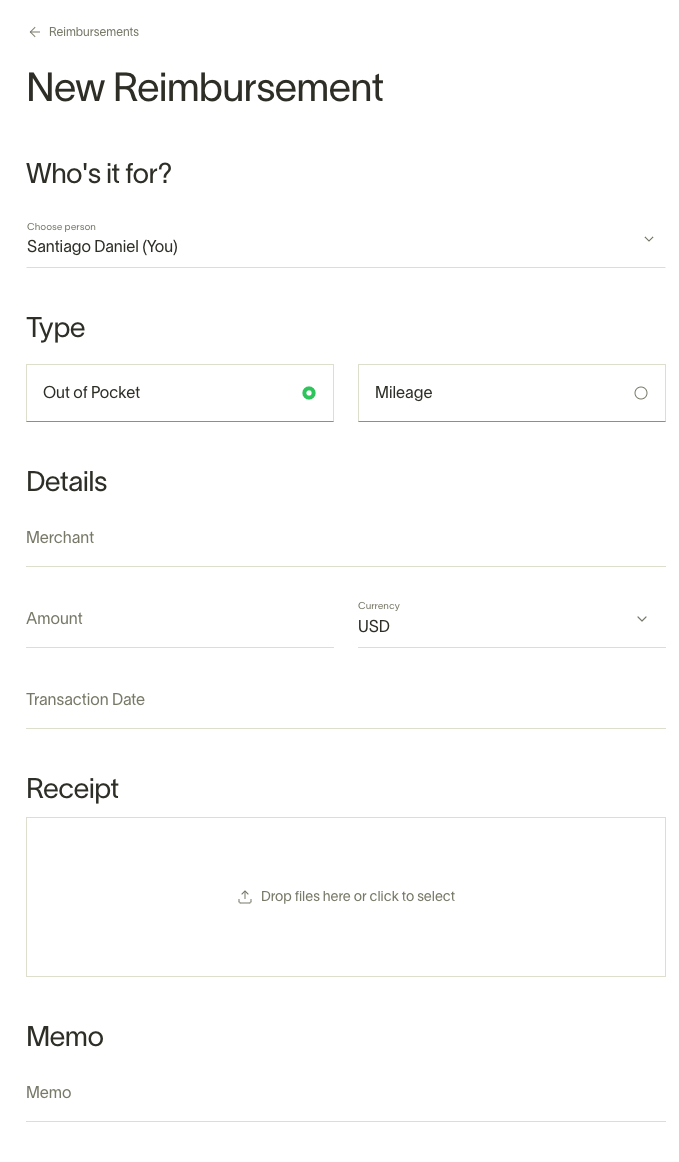
Approval Process:
- After submission, reimbursements go to the Operations Team for review.
- Once Operations has confirmed all information is correct and no further details are required the final approval is completed by Ty Fujimura.
NOTE: Ramp Admins are able to approve their own reimbursements.
- While pending, both you and your manager can make edits. Certain edits might reset the approval chain:
- Your edits always reset approvals.
- At the 2nd approval level, edits to Amount, currency, spend limit, trip, or mileage reset approvals. Edits to Date, merchant, memo, or other fields don't.
If your reimbursement is rejected, edit and re-submit. Historical ones can't be altered.
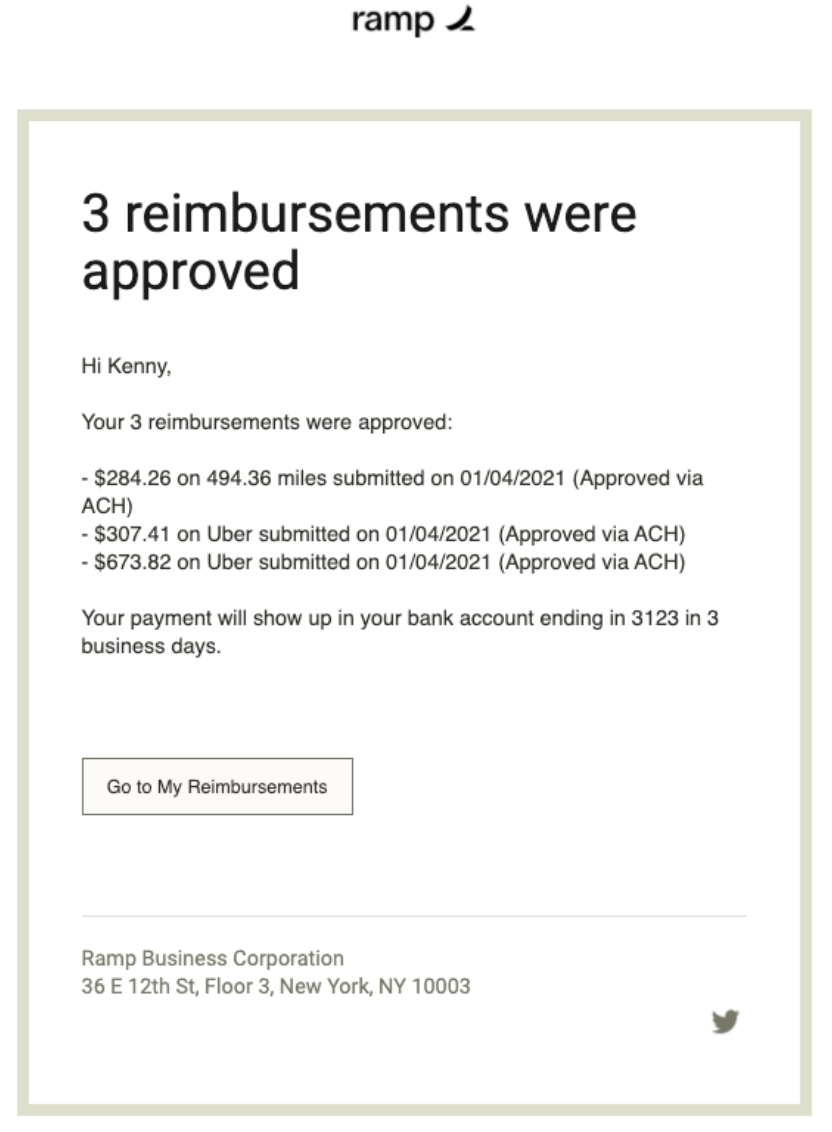
Receiving Payments:
- Upon approval, funds transfer to your bank account, typically within 3-5 business days.
- Admins can cancel the reimbursement payment before processing starts, in case of errors or issues. This action rejects the reimbursement.
If Ramp payments aren't enabled, payments occur outside Ramp. For queries about non-Ramp payments, reach out to company administrators.