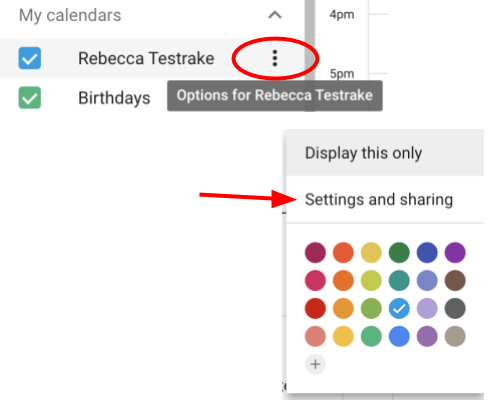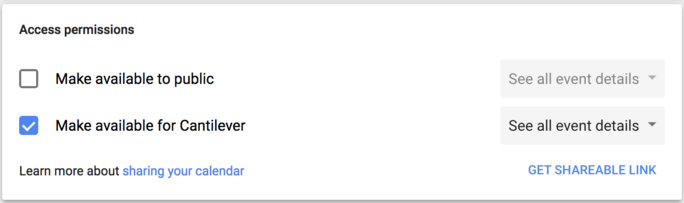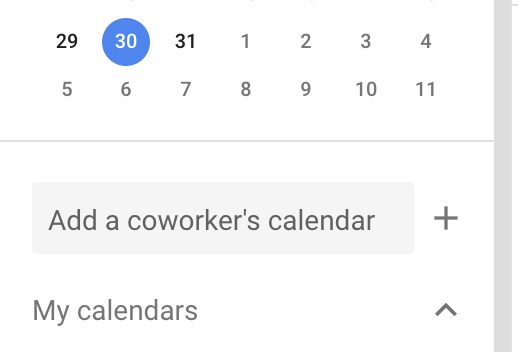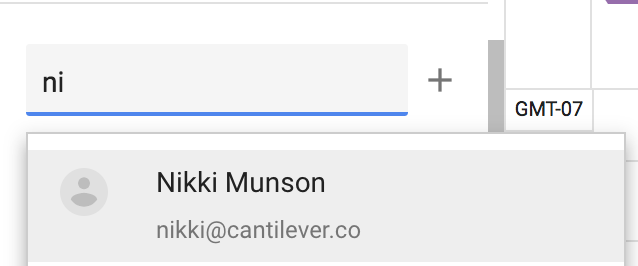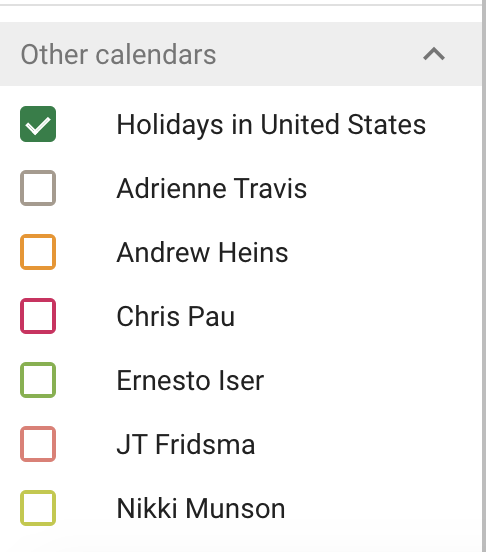Overview
Google calendar is our shared team calendar system. Every team member has a calendar and is expected to check it regularly.
📏 Rules for Google Calendar
✅ Do…
- Use your Cantilever Google account to send Cantilever-related invites.
- Monitor your Cantilever calendar all the time.
- Use Reclaim or other AI tools to help with meeting scheduling.
- Keep your Cantilever Google calendar up to date with your free/busy infomation.
- If you maintain multiple calendars, Reclaim can be used to mirror availability from those to your Cantilever calendar so people don’t schedule meetings at times you are busy.
- Respond to invites with a “Yes”, “No”, or “Maybe” within 24 business hours.
- For internal calls, find time proactively and without a back-and-forth, according to the free/busy information for the relevant parties.
- Include a clear title, and an agenda.
- Send “Hold” events when an important meeting is possible but not yet confirmed.
- Use Focus Time blocks to hold time on your calendar for work. Work time comes first, meetings come second.
🚫 Don‘t…
- Ignore new meeting invites.
- Say “yes” and then not show up.
- Spend lots of time going back and forth on meeting time possibilities. Send invites quickly, making your best guess.
Sharing Your Team Calendar with Coworkers
You can share the main calendar for your account or another calendar you created.
-
On your computer, open Google Calendar. You can't share calendars from the Google Calendar app.
-
On the left, find the "My calendars" section. You might need to click it to expand it.
-
Hover over the calendar you want to share and select Settings and sharing from the pop-up menu.
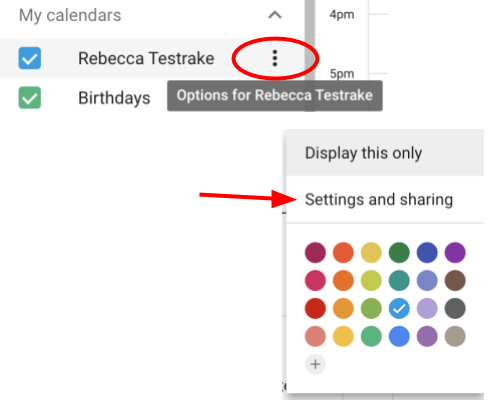
-
Through your Cantilever email address, you'll see the option to make your calendar available for everyone in your organization. Share this calendar with everyone in the organization.
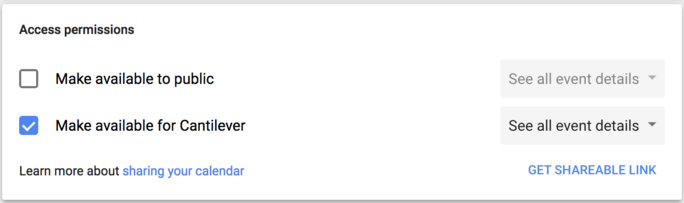
Viewing Your Fellow Team Members' Calendars
Being able to view the calendars of your fellow team members will inform you of their availability (within reason) and on the best time when to schedule meetings for. To view the calendars of your teammates, enter their name or email into the Add a coworker's calendar box.
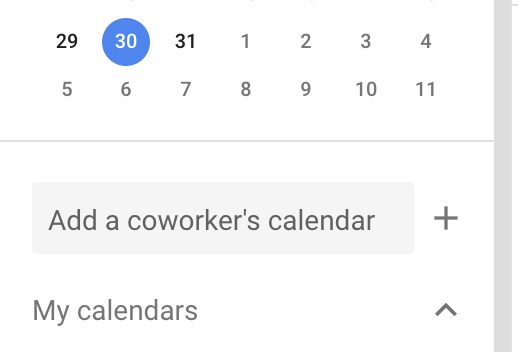
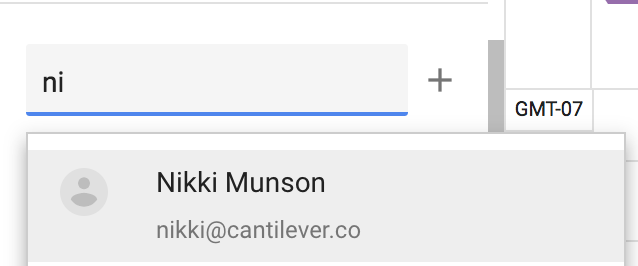
Your coworker's calendar will then show up in your Other calendars column. Keep these turned off as general practice to avoid cluttering your own calendar page. You can turn them on when needed to refer to their availability (almost exclusively needed for scheduling meetings).
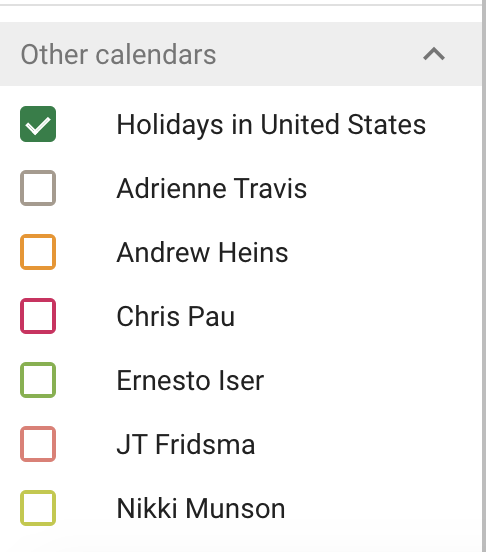
Dealing with Time Zones
Scheduling Cantilever meetings can be tricky because of the amount of time zones we often have within the company. Take advantage of Google Calendar’s "find times" functionality. This utility is also helpful:
timeanddate.com/worldclock/meetingtime.html?i...